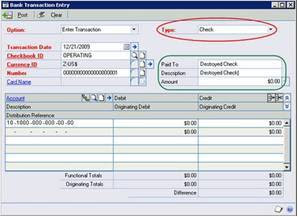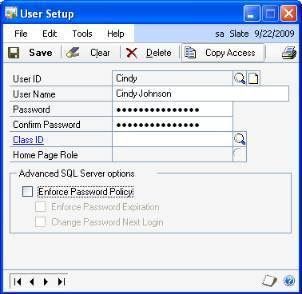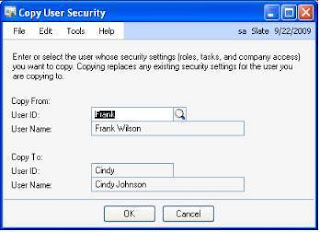Ever tried to create a new company and received an error message stating that the company already exists?
ResolutionTo delete a company that is no longer desired, follow these steps:
1. Start Dynamics GP, and log on with the 'sa' login.
2. At the Company Login window, select a company that you do not want to delete,
and then click OK.
Note: The company being deleted cannot have a user logged into it.
3. Make sure that no users are logged on to the company that you want to delete. To do
this, use one of the following methods:
- Microsoft Dynamics GP 2010
On the Microsoft Dynamics GP menu, point to Tools, point to Utilities, point to System,
and then click User Activity.
- Microsoft Dynamics GP 10.0
On the Microsoft Dynamics GP menu, point to Tools, point to Utilities, point to System,
and then click User Activity.
- Microsoft Dynamics GP 9.0
On the Tools menu, point to Utilities, point to System, and then click User Activity.
4. Select the Company that you want to delete. To do this, use one of the following methods:
- In Microsoft Dynamics GP 2010, follow these steps:
a. On the Microsoft Dynamics GP menu, point to Tools, point to Utilities, point to
System, and then click Delete Company.
b. Click the lookup button. Then, click the company that you want to delete.
- In Microsoft Dynamics GP 10.0, follow these steps:
a. On the Microsoft Dynamics GP menu, point to Tools, point to Utilities, point to
System, and then click Delete Company.
b. Click the lookup button. Then, click the company that you want to delete.
- In Microsoft Dynamics GP 9.0, follow these steps:
a. On the Tools menu, point to Utilities, point to System, and then click Delete
Company.
b. Click the lookup button. Then, click the company that you want to delete.
5. Click Delete
Note: When you click Delete, the company is deleted from the DYNAMICS system
database.
6. Delete the company database from the computer that is running Microsoft SQL Server. To
do this, use one of the following methods:
- In SQL Server Enterprise Manager, follow these steps:
a. Expand the folder of the computer that is running SQL Server.
b. Expand the Databases folder.
c. Right-click the company database, and then click Delete.
- In SQL Server Management Studio, follow these steps:
a. Log on to SQL Server.
b. In Object Explorer, expand the Databases folder.
c. Right-click the company database, and then click Delete.
- In the Support Administrator Console utility, follow these steps:
a. Log on to SQL Server.
b. In the query winder, type drop database name of the company database.
c. To run the query, click the green arrow button on the toolbar.