- Dates (5 fields)
- Numeric (5 fields)
- Alpha/Numeric (5 lines with 30 characters in each line)
- Currency (5 fields)
- Checkboxes (5 custom categories)
In order to access the Employee Extra Fields window, we start with the Employee Maintenance window and click on the ‘Human Resources’ button.
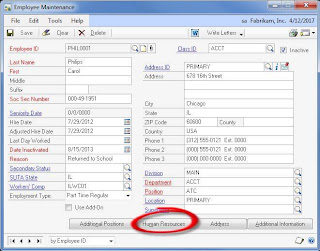
This takes us to the Employee Human Resources Maintenance window, where we then click on the ‘Extra Fields’ button.
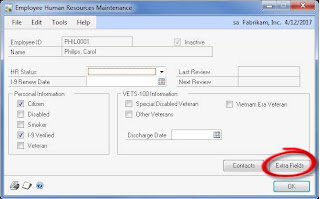
You are now at the Employee Extra Fields window.
The example below shows how we have this window set up at the company. Use the first date field as the 401(k) plan eligibility date. Also use the checkboxes for termination reasons and the alpha/numeric section for any termination explanation.
And now the important part – how do we customize this window?
You can get to the Extra Fields Setup window a couple of different ways.
- Drop-down menu method: Choose Microsoft Dynamics GP Tools Setup Human Resources Extra Fields Employee
- Home Page method: Go to the HR & Payroll home page, expand the Setup section, expand the Human Resources and Extra Fields sections, click on Employee
The Extra Fields Setup window shows the five different sections that are customizable. All you have to do is type the text you want to show up as the label in each section.
Do you need a report with this data? The data is located in the HR_Employee_Extra table.



